Most people feel great when they launch a new website. And that makes total sense. Come Launch Day, you’ve likely been working on your new site for months and thinking about it a whole lot longer than that. Your vision is finally a reality, up on the web for the world to see.
While launching your site feels good, in most cases the new site isn’t really aimed at you. It’s for your target audience. They’re the ones that will be looking for information and trying to get more involved with your organization.
So how can you make sure your nonprofit’s website is meeting their needs? Two words:
Usability Testing
What is Usability Testing?
Usability testing is simply observing how users go about completing specific tasks on your website. You know too much to be objective when evaluating how easy it is to use your site. You know where pages are in the navigation. You know all the jargon folks in your organization routinely use. You may have even written most of the content on your new site.
Instead of evaluating the website yourself, usability testing allows you to ask actual users to complete tasks on your site. You then watch as they attempt to complete a given task and ask them to talk you through what they’re thinking as they try to do so.
This can provide insight into what is easy to do and what may need to be revisited.
The Do-It-Yourself Approach to Usability Testing
Many web companies will conduct usability testing on new websites to get feedback from users. Perhaps your budget doesn’t have a whole lot of room to hire a company to conduct this testing, though.
That’s alright. You can conduct your own usability testing to see what’s working and what’s confusing.
Step 1: Identify Website Goals and Corresponding Actions
You should have done this before building your website, but write down your website goals. Once you’ve identified these goals, determine the key actions you hope website visitors will take on your website.
Such actions may include:
- Make an online donation
- Register to volunteer
- Sign up for your newsletter
- Reach out for assistance
- Download a resource
These key actions will be the first tasks you want to include in your usability testing.
Step 2: Write Your Prompts
Take the list of key actions and turn them into prompts to give your usability testing participants. Add in any other tasks you’d like to make sure your users are able to easily do on your site. Make your prompts simple and direct.
For instance, let’s take the action “register to volunteer.” A sample prompt may be:
“You want to register for an upcoming volunteer event. Sign up for the event that is most interesting to you. As you go through the process, tell me what you’re thinking.”
That’s it. It’s as simple as that.
The key with usability testing is not to lead your participants. You don’t want to give them hints or help them in any way. If your website is truly usable, they should be able to complete your tasks without your assistance.
Step 3: Choose Your Users
It’s best to test with a variety of users whenever possible. The idea is that a wider variety of participants will more accurately reflect the different visitors you may get to your website. Ask your friends. Ask your parents. Ask your kids.
Remember, you’ll want to be able to see their screen while they attempt to complete your tasks. Watching how they go about it will likely give you insight into what they notice on a given page.
Step 4: Test
It’s testing time!
To conduct the test, you’ll need:
- A computer with access to your website
- Your prompts outlining the various tasks to complete
- A way of taking notes on each task
Generally it’s best to have your user in front of the computer with you sitting a little bit behind them where you can clearly see the screen. Explain the point of usability testing, highlighting the fact that this is to get their feedback. Tell them if they struggle to complete a task, that’s helpful for you to know so you can correct it moving forward. Remind them to talk you through their thought process as they work to complete a task.
Once you read the prompt, don’t offer support or advice. Avoid providing clarification unless they just don’t understand what you’re asking them to do. If they get really frustrated while trying to complete a task, you can jump in and tell them they can stop with that task.
After each task, ask them for feedback. If it was challenging, ask them what would have made it easier. You can even have them rate how easy it was to complete the task at hand. Make note of what goes well and what does not.
If all of your users are able to complete a given task, there’s a good chance your site visitors will be able to as well. If the majority struggle with a certain task, it may be time to make some adjustments.
Step 5: Compare Test Results to Website Data
Remember, usability testing is generally a small sample compared to your overall website visitors. I recommend comparing your findings from usability testing against your website data to see if the same trends emerge.
For instance, did participants in usability testing have trouble signing up for your newsletter when on your blog? See if your website data shows the same trend. If it does, it’s likely time to make a change to the way you’re promoting your newsletter on the blog.
With a bit of testing, you can ensure your website is easy to use for all of your visitors. A website with strong usability will lead to happier website visitors, and ultimately make them more likely to get involved with your nonprofit in some way.
Have you ever conducted or participated in usability testing? Or would you consider doing so now? Let me know your thoughts in the comments.
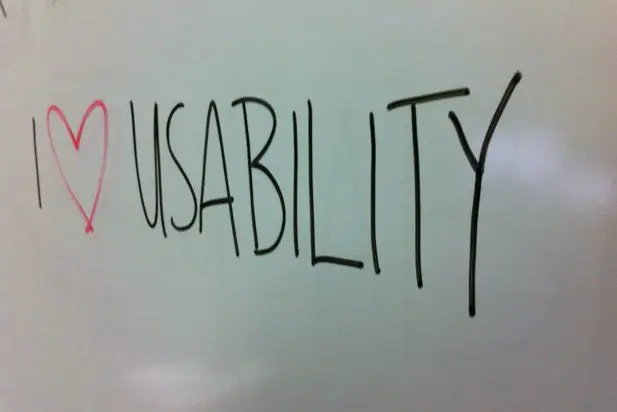
David, this was really helpful. We’re working to sort out a few usability issues with our new site and I think this type of testing is exactly what I need to do to better understand where we could make improvements. Thank you!
Thanks Carolyn! That’s great to hear. After you run through this testing I’d love to hear how it goes. Feel free to leave an update here in the comments.