If you use Stripe to process payments on your website, you can offer your visitors multiple options for making those payments — including methods like Apple Pay, Google Pay and ACH direct debit. This variety of payment methods can improve the flexibility and convenience of transactions on your site and result in a better experience for supporters.
This article will walk you through the process of enabling different payment options in your Stripe account.
How to Enable Additional Payment Methods
To incorporate additional payment methods into your Stripe account, follow the outlined steps below.
- Log in to your Stripe account.
- Visit https://dashboard.stripe.com/settings/payment_methods to access the Payment Methods settings page. This is where you’ll manage the various payment methods available for your account.
- In the Payment Methods settings, locate the “Select Platform” dropdown and choose “Gravity Forms by rocketgenius.”
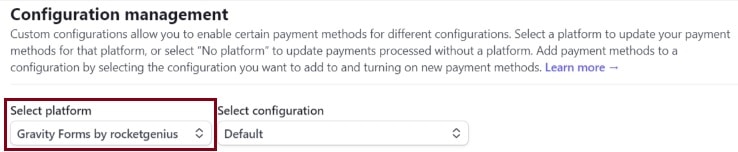
- Navigate to the Payment Methods section, where you’ll find a list of possible payment methods. Each will be marked with a status (active, turn on or blocked).
- Enable the payment methods you wish to offer. Popular choices include Apple Pay and Google Pay. They will have this symbol if they are active.

- Remember to turn off any payment methods you do not wish to offer.
Additional Configuration
Certain payment methods, including Google Pay and Apple Pay, may require additional steps, like configuring your domain. If that’s the case, you’ll see an alert like this:
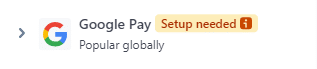
To complete the setup:
- To configure your domain, visit https://dashboard.stripe.com/settings/payment_method_domains.
- Click on the “+ Add a new domain” button.
- Enter your domain without the “https://” at the beginning. Only include “www.” if it’s part of your domain.
- Click the “Save and continue” button.
- To finalize your Apple Pay setup, visit https://dashboard.stripe.com/settings/payments/apple_pay.
- Click the “+ Add new domain” button.
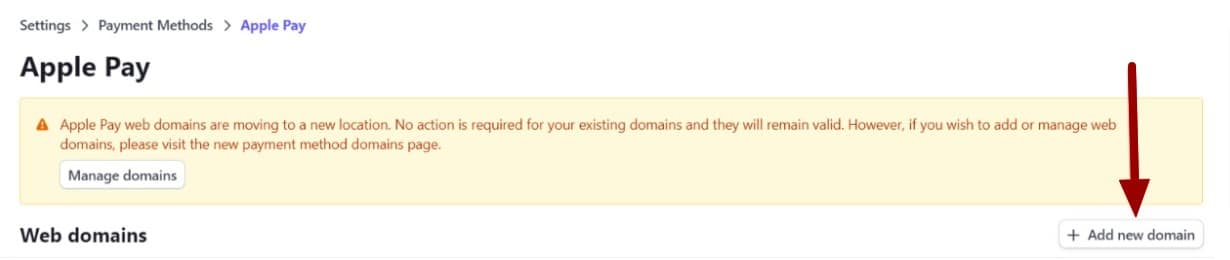
- Enter your domain without the “https://” at the beginning. Only include “www.” if it’s part of your domain.
- Complete the process by clicking “Save and continue.”
- If successful, your domain will look like this:
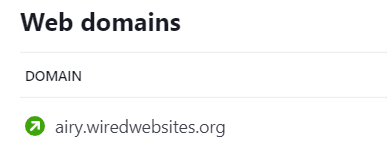
Congratulations! You’ve successfully enabled additional payment methods for Gravity Forms in your Stripe account.
Still Have Questions?
The quickest way to get support is to reach out to us within your website’s admin dashboard. Log into your website and then fill out the Request Help form. You’ll hear back from us within one business day.