Need to update us on changes to your account details, like your payment information or the type of website plan you need? You can make updates to your Wired Impact website account in the Account & Billing section in the back end of your website.
Log into your website. From the dashboard, select Account & Billing from the Dashboard admin menu on the left side of your screen. You’ll see your current plan information at the top of the page.
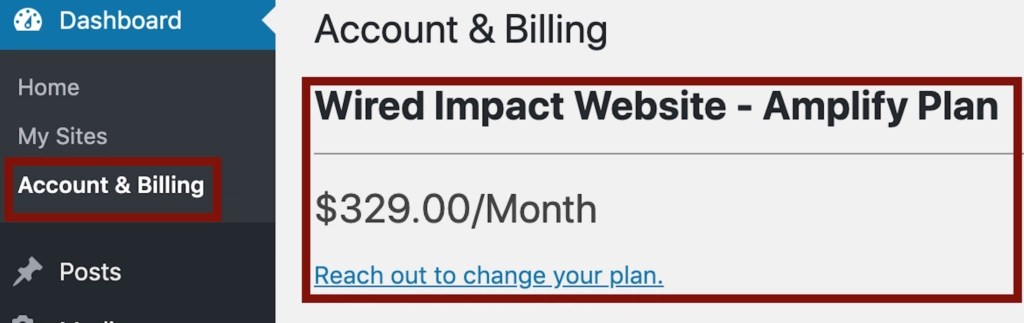
Update Your Billing Information
If your credit card has expired or you have a new one you’d like to use, you can easily update your card in the Account & Billing section under “Update Billing Information”.
Make any necessary changes:
- Name associated with your billing account
- Email address that you’d like to be notified when payments are made or issues occur
- Details for the credit card you’d like to be charged, including the credit card number, expiration date and CVC code
Once your changes are complete, click the blue “Update Billing Info” button to save the new information in your account.
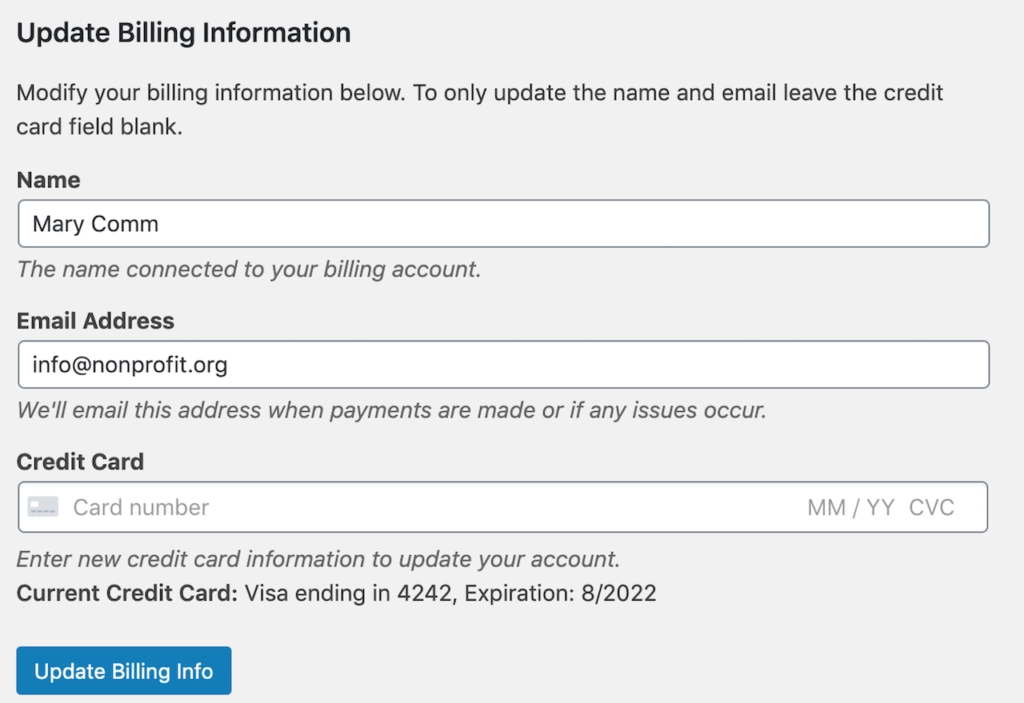
View invoices for your account
You’ll be able to see and download your last 12 invoices within the “View Invoices” section.
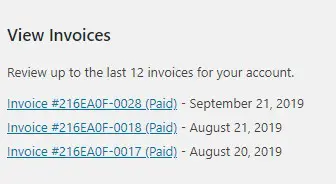
Upgrade or Downgrade Your Plan
We offer three website plans: Core, Grow and Amplify. Learn more about the plans and what’s included in each before making updates to your plan.
To upgrade or downgrade your website plan, you’ll submit the “Request a Change to Your Plan” form. Clicking the “Reach out to change your plan” link under your plan information at the top of the page will also take you to this form.
- Use the dropdown under “How would you like to change your plan?” to select the change you would like to make: upgrade, downgrade or cancel.
- Complete the remaining three questions.
- Click the blue “Reach Out to Us” button to submit your request
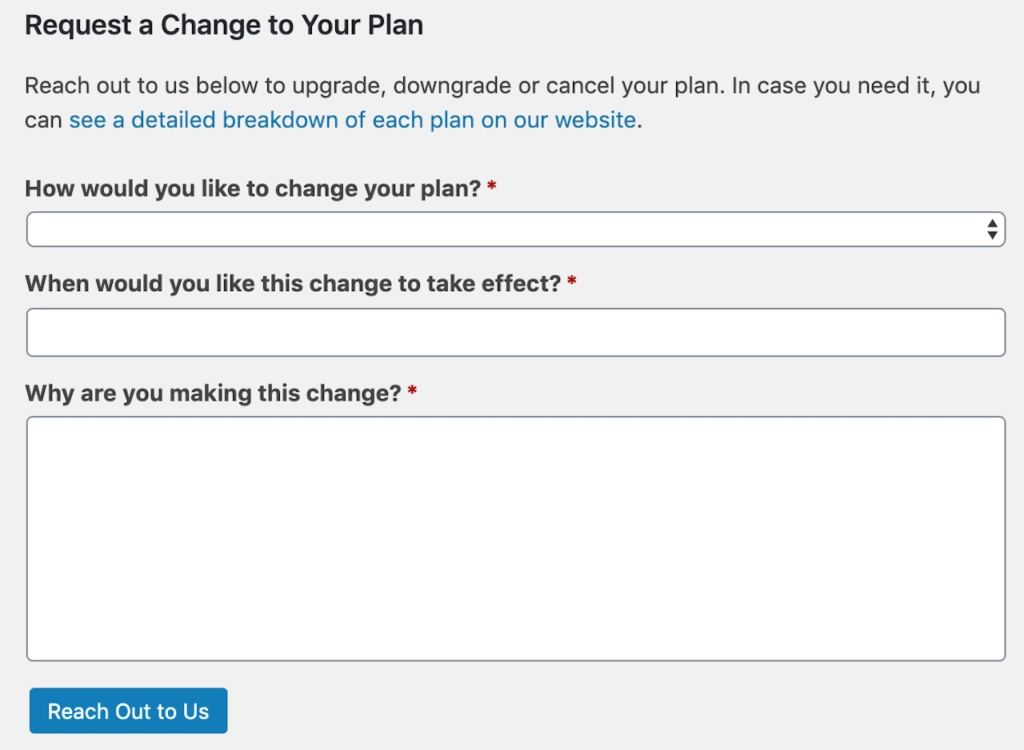
Once you submit the form, a member of our team will be in touch within one business day to finalize the details and discuss next steps.
Cancel your plan
We’ll be sorry to see you go, but we can help you make sure the process runs smoothly. To cancel your plan, you’ll still need to complete the “Request a Change to Your Plan” form. Select “Cancel” under “How would you like to change your plan?” and answer the remaining three questions.
Click the blue “Reach Out to Us” button, and a member of our team will be in touch to start the cancellation process within one business day.
The more advance notice you can give us, the smoother the process generally ends up being. That way, we can work with you to pick the ideal date and make sure you have time to export any of the content or assets from the site that you’ll need moving forward.
Still Have Questions?
The quickest way to get support is to reach out to us within your website’s admin dashboard. Log into your website and then fill out the Request Help form. You’ll hear back from us within one business day.