The Page Writer is your very own writing and design assistant! Answer a few quick questions and watch it use artificial intelligence (AI) to create a first draft of your page.
In this article, we’ll explain how to use the Page Writer and provide tips to get great results.
How to Use the Page Writer
The Page Writer will automatically appear on new pages you create. You can also add it to an existing page of your website.
- Click the plus (+) button in the top left corner to add a new block.
- Search for the Page Writer in the block library and add it to the page.
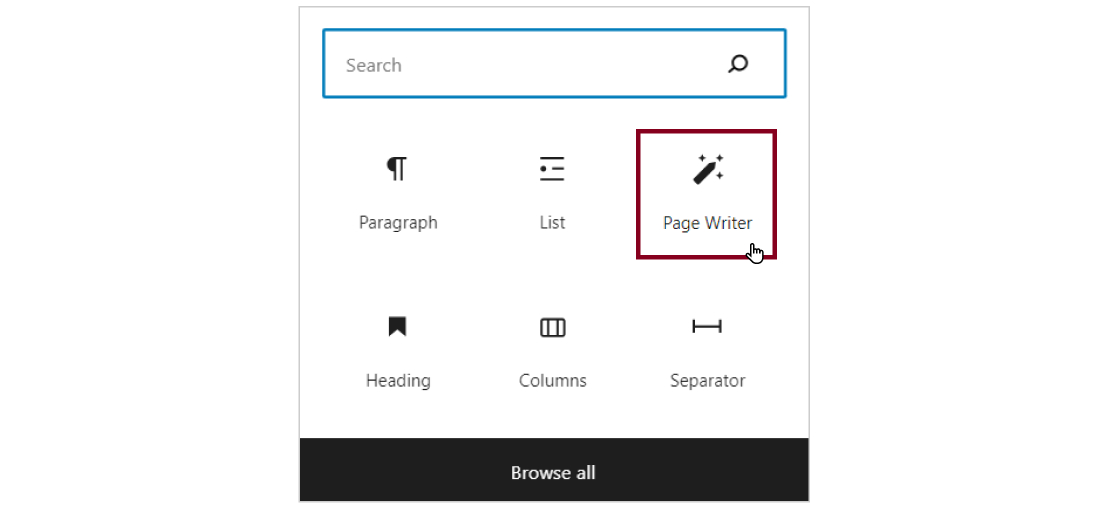
- Fill out each field. Fields with asterisks(*) are required.
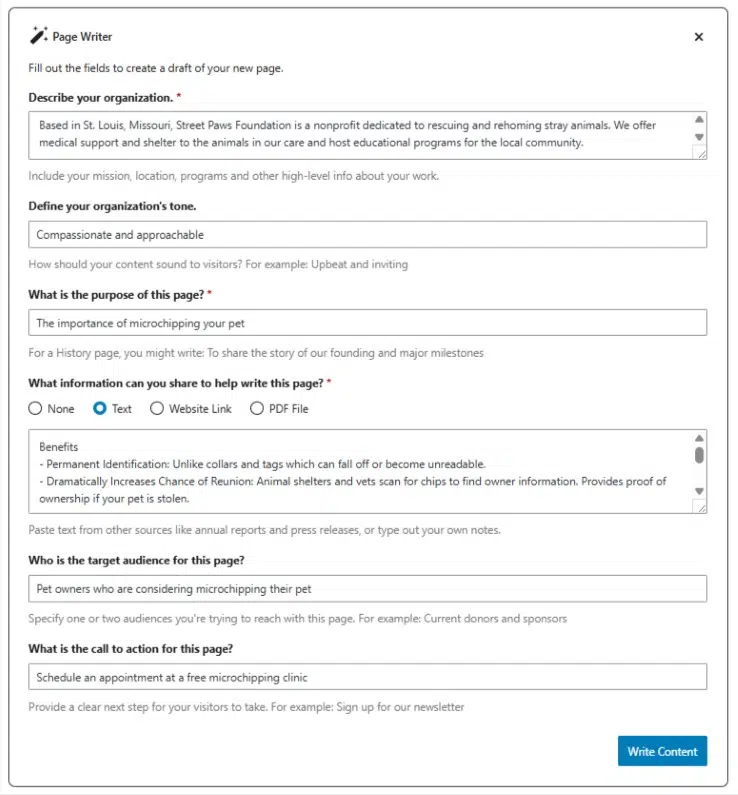
- Click Write Content. Be patient! This usually takes 30-60 seconds.
- Preview the draft of your page.
- If you’re happy with the result, click Insert & Edit Content. The content will be added to the page as blocks. You can make edits, add images in the suggested areas and double-check links before publishing or updating your page.
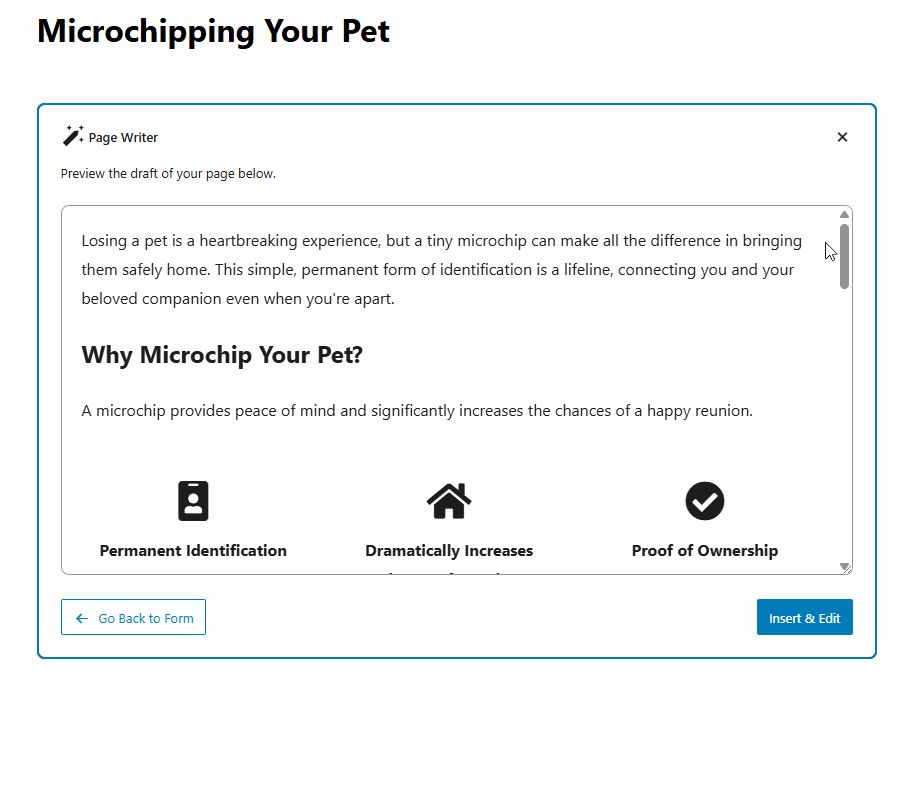
- If the page misses the mark, you can always try again. Click the Go Back to Form button. In most cases, providing more information in the fields will improve your results. You can then click the blue Write Content button to get a new draft.
Improve Your Results
The first few form fields are saved and automatically filled in every time you use the Page Writer. This helps the AI generate better results tailored to your organization. Learn more and find examples below.
Share high-level information about your nonprofit. Include details like your mission, where you work, who you serve, key programs you run and terminology you use.
Example:
Based in St. Louis, Missouri, Street Paws Foundation is a nonprofit dedicated to rescuing and rehoming stray animals. We offer medical support and shelter to the animals in our care and host educational programs for the local community.
Our mission is to give these animals a new lease on life in caring, forever homes. Our audience includes pet enthusiasts, families and volunteers.
We have two core programs.
- Community Outreach: We run workshops to promote responsible pet ownership and spay/neuter practices.
- Foster and Adoption: We pair rescued pets with appropriate foster homes and facilitate successful adoptions.
Think about how you want your content to sound to visitors. As they read through your website, how do you want them to feel about your organization?
Examples:
- Upbeat and inviting
- Professional and polished
- Compassionate and approachable
The rest of the questions are specific to the page you’re creating. Answer each one as if you’re being interviewed by a freelance writer. Remember that the more detail you provide, the better the finished result will be.
Frequently Asked Questions About AI
Like other artificial intelligence tools, the Page Writer can sometimes give incorrect answers, and it should not be relied upon for legally sensitive, technical or factual information.
By default, the AI won’t know much about your nonprofit. That’s why it’s so important to describe your organization in the first field!
You can provide the AI with additional details to help write your page. One way to do that is by adding a website link. It will only pull information from a single page, not an entire website.
Yes. When possible, the AI will add text links to point your visitors to other relevant pages of your website. You should always double-check these links for accuracy.
For now, it isn’t able to generate original images. Drafts will include empty Image or Gallery blocks where it suggests adding media to make the page even better.
Still Have Questions?
The quickest way to get support is to reach out to us within your website’s admin dashboard. Log into your website and then fill out the Request Help form. You’ll hear back from us within one business day.