Mailchimp is a popular email marketing tool that makes it easy to build an email list and stay in touch with your supporters over time.
With this integration in place, email addresses can be automatically passed from a form on your site into your account.
FEATURE AVAILABILITY
Integration with an email provider is available for Grow and Amplify plan websites. Change your plan in the Account & Billing section of your website Dashboard.
Use the steps below to connect your website to your Mailchimp account. If your organization uses a different email marketing tool, learn how to connect to other providers.
Connect to Mailchimp
- Once you’re logged into your website, click on “Forms” in the admin menu on the left side of the Dashboard.
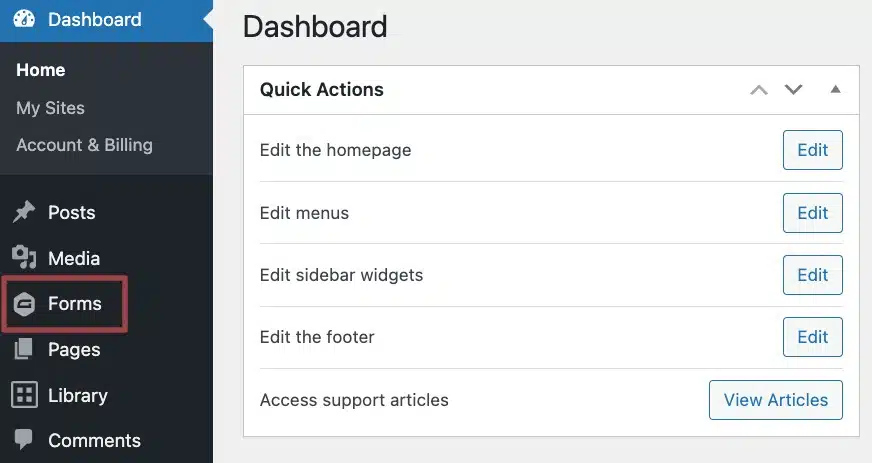
- You’ll see a notice at the top of the Forms page. Click the “Integrate with Mailchimp” button.
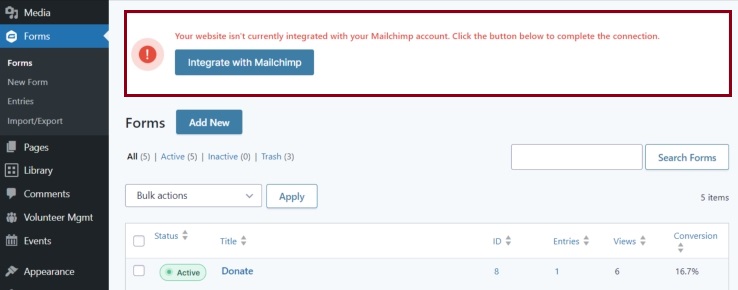
- Once on the Mailchimp Settings page, click on the “Connect to Mailchimp” button.
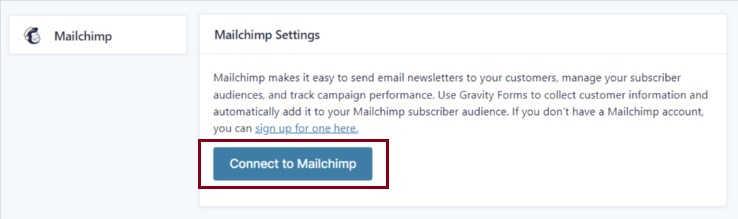
- Log into Mailchimp using your nonprofit’s credentials and then click the “Allow” button to authorize Gravity Forms to access your Mailchimp account.
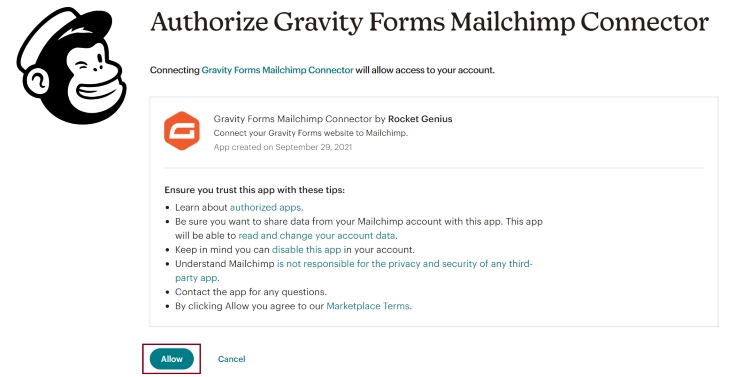
- You’ll be taken back to the Mailchimp Settings page. If successful, you will see a green notice that says “Connected to Mailchimp as: Account Name”.
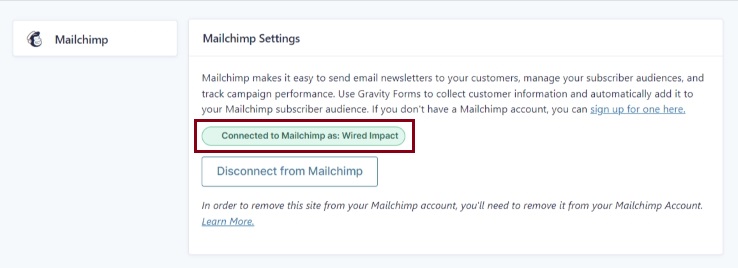
Connecting a Form to MailChimp
Now that your website is connected to your Mailchimp account, you can set up feeds for new and existing forms to pass email addresses and other information provided by visitors to Mailchimp. Learn how to connect a form to Mailchimp.
Still Have Questions?
The quickest way to get support is to reach out to us within your website’s admin dashboard. Log into your website and then fill out the Request Help form. You’ll hear back from us within one business day.