As you build your nonprofit’s email list, you’ll want to have a strategy for segmenting your subscribers along the way. Dividing your contacts based on the audience and their interests makes it easier to send them relevant information and requests. We think MailChimp is one of the best email marketing services for nonprofits, so this post will explain best practices for organizing your emails using a MailChimp master list.
Our tips will be particularly helpful if any of the following describes your nonprofit’s current situation:
- Your organization is just getting started with email marketing using MailChimp.
- Your nonprofit is moving to MailChimp from another service that manages lists and subscribers in a different way.
- You are already using MailChimp but have a few (or way too many) lists that you’re trying to manage.
We think you’ll still walk away with some good ideas for email list management even if you don’t use MailChimp. For example, Constant Contact users that are familiar with tags will find that they are similar to MailChimp groups, and services like MailerLite and Emma use groups, too.
No matter the service you use, an effective email list takes active management over time and it won’t be such a headache if you use a good structure from the start. As you’ll see, a good list structure that uses segmentation can save you time and money while offering a better experience for your subscribers.
MailChimp Lists vs. MailChimp Groups
The most common mistake we see in MailChimp accounts is the use of multiple lists to organize email contacts. Maybe you have a list for donors, a list for website signups and a list for an upcoming event. The issue isn’t that you’ve divided up your subscribers this way — it’s that you can get more out of MailChimp’s features if you use a single list that’s divided up into groups instead.
So what’s the difference between lists and groups? In MailChimp, a list is the top-level way to organize your subscribers while a group is a way to refine that list into smaller pieces. Each group is made up of a “group category” with individual options (called “group names”) for different types of subscribers in the category.
Here’s a simple way to think about it:
In this example, the three donor-related group names are all a part of the Donor group category. You could quickly send an email to just one small part of your total donor audience. Or, to send to all donors, you’d select all of the group names in this category when you choose your recipients.
There are lots of possibilities when you use groups! Your email list can be made up dozens of group categories depending on your organization’s needs, although you are capped at a total of 60 different group names for a single list.
And, of course, you can always simply send an email to everyone on your list when you need to, which is why it’s called a MailChimp master list.
Benefits of a MailChimp Master List
At this point, we hope you’re starting to see how groups can be helpful and that it’s possible to only have one list in your account and still effectively segment your subscribers. But if you’re wondering how this approach is any better than multiple lists, let us explain.
While MailChimp has some great tips about best practices for email lists, you might not realize that each list is treated completely independently of one another. Subscriber information that’s updated in one list isn’t automatically updated in another one. If you have people in more than one list in your account, MailChimp sees them as unique contacts.
Since lists don’t talk to each other or sync up, here are some ways you might run into trouble:
Duplicates
MailChimp will scan for duplicate email addresses within a list so that you don’t accidentally send the same email multiple times to a single subscriber. But if you decide to send that email to another list in your account, you could end up sending to someone that received it already.
Monthly billing
The total amount of subscribers in your list is what determines your monthly billing rate. Even if you’re on the free plan, your account has a cap on the number of subscribers before you have to pay. When you have the same people on more than one list in your account, these duplicates still count individually toward your total, pushing you unnecessarily closer to the next pricing tier.
Managing unsubscribes
While it’s sad to see subscribers leave your list, imagine how frustrated they’ll be when you email them again because they are still included in one of your other lists! Using a MailChimp master list helps you avoid having your emails marked as spam because it lets someone completely unsubscribe without you having to manually remove them from any other lists in your account.
Creating email automation workflows
Have you been thinking about using automated emails to engage with your subscribers? It’s really difficult to use automation effectively when you have more than one list, especially when you want to run multiple automations. When everyone is on one list, you can fine-tune the sending of automated campaigns so that subscribers get the most relevant emails, or even stop getting certain emails, depending on their activity and preferences.
Analyzing list data
MailChimp offers stats for each list in your account, including metrics like average open, click and unsubscribe rates as well as an overall look at list growth. Using a MailChimp master list keeps all of your data in one place for straightforward review and reporting.
Sample Email List Structure
Need some help visualizing what your list could look like? We’ve put together a sample master list structure with groups so that you can see the possibilities for your nonprofit. Pick and choose categories that work for you and start brainstorming new groups that meet your needs.
Our Nonprofit Master List
Group category: Internal Communications
- Staff
- Board
- Advisory Committee
Group category: Newsletter Subscribers
- All Subscribers
Group category: Donors
- Online Donors
- Monthly Donors
- Lapsed Donors
Group category: Volunteers
- All Volunteers
Group category: Annual Gala
- Event Invitation
- Registered Guests
- Gala Sponsors
Based on this example, you could send an email to the entire master list, contact your Annual Gala guests and sponsors, or just reach out to volunteers.
Creating Groups in a Master List
When you’re ready to create your list, MailChimp offers step by step instructions depending on your preferred method of importing any existing contacts. Then it’s time to think about your options for putting people in the right groups.
While some nonprofits use MailChimp’s website signup forms or signup forms built into their websites to put people into groups, it’s OK if you are only collecting email addresses or if you have older contacts that are missing some information. You can manually import people into each group just like you can do with a list. Check out next steps for creating your groups. Anyone that you add in a group will automatically become a subscriber in the full master list.
When you’re ready to send to a group, you’ll go through the normal process to select recipients but instead choose a group category and one or more group names rather than choose the entire list.
Already using multiple lists?
Don’t worry! You can still move to a master list structure. Follow instructions to combine lists into a master list with groups. The process that MailChimp outlines will also help you deal with any duplicates and unsubscribes that need to be accounted for across your lists. The main downside to combining existing lists is that you will lose some data about the performance of past campaigns and related subscriber activity. Be sure to back up your account before taking a major action like this one.
Become a MailChimp Master!
Get your email marketing house in order with a list structure that follows best practices. In addition to making email list management less manual and time-consuming, a master list helps you unlock more of the features that MailChimp offers.
Lastly, be sure to refer to the MailChimp support articles we’ve linked throughout the post for detailed instructions and helpful definitions. We know this is a lot to tackle in one post, but you should be able to count on their content to have the latest information about the MailChimp platform and recent updates.
Do you think a MailChimp master list will work for your organization? What questions do you have about segmenting your email subscribers? Let’s talk in the comments.
What You Should Do Now
01. Come to Nonprofit Website Office Hours
We cover a new topic every few weeks. Plus get a live answer to any website-related question you're wrestling with.
02. Book a Website Call
Find a time to discuss your nonprofit's website needs. Discover what's worked for other nonprofits like you and see how easy building your new site can be.
03. Start a Free Website Trial
Try our nonprofit website platform for yourself. Instantly get access to every feature to see if it's the right fit for your needs. No credit card required.

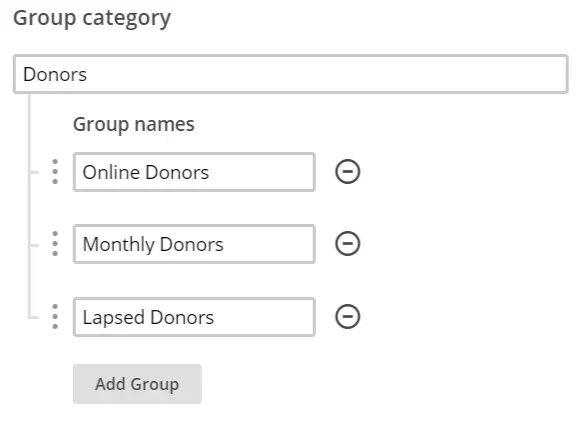
This was exactly what I needed to see today! My organization has been looking to migrate to a new e-mail provider – we have been comparing the features of MailChimp and several other (more expensive) providers but were having trouble making a choice. Your post not only lays out exactly the kind of structure we want to have to better segment our mailing list and create automated campaigns (our primary reason for switching providers), but also gives us a head start in getting our list and groups set up the right way; that makes it much easier to see how we can make MailChimp work for us Thank you!
But here is a question: how can we clean and better segment our current lists into groups before we switch to MailChimp? We need to do some major cleaning of our lists before the migration. We were thinking about doing a re-opt campaign with our current subscribers (using our current provider) before we swap. Should we set up our MailChimp list and groups and create opt-in forms, then send out a campaign to drive our subscribers to MailChimp? Or should we have them re-opt with the current provider and upload the lists to MailChimp? We’d like to be able to give them new options for subscribing to receive exactly the kind of information they want to get from us. I’m just not sure what the best way is to do that when changing providers. Any insight you can provide would be welcome.
Hi Lisa,
I’m so glad that the post is helpful. And you’re asking exactly the right questions about the process of segmenting, which is always a little tricky when you’re working with an existing list. Since you need to do some major cleaning, it sounds like a good idea to do that using your current provider so that you don’t bring in a lot of contacts that could drive up your billing rate or perform poorly in the new account (lots of bounces or getting marked as spam).
From there, it seems like you are ready to import remaining subscribers into the Mailchimp master list and create your groups for people to self-select. To enable subscribers to manage groups on their own, you’ll want to build groups that are public rather than hidden on your opt-in form. Then you can send an email out that promotes the Update Profile Link and asks them to customize their communications. (There’s a brief mention of this approach in the Getting Started with Groups article, in the Ways to Add Subscribers to a Group section.)
While not everyone will participate the first time around (or the second), it’s a start! And if you build a welcome automation in the future, you might consider adding an email to the workflow that specifically asks people to customize their profile from the beginning.
I hope that helps. Good luck!
I haven’t been successful in figuring out a way to import contacts into a group that are coming from a sign-up form (e.g., website, Facebook, PayPal). It’s my understanding that using the integration method they must go into a list. Any insight?
Hi Kim,
Any contact that you import will belong to a list since that’s the primary way that MailChimp organizes contacts. From there, it is technically possible to filter people into more refined groups within the list using signup forms. We’ve found that building website forms (like email signs ups and donation forms) on WordPress sites with Gravity Forms offers a lot of flexibility in terms of how people get added to MailChimp, including easily selecting specific groups within a list.
But, if you’re primarily relying on MailChimp’s form builder to collect email sign-ups on your website and on Facebook, they do make it awfully complicated to put people directly into groups of your choosing. If you (or someone you know) is comfortable with some basic HTML, MailChimp has a tutorial explaining how to alter embedded forms to automatically add subscribers to a group at signup.
As far as PayPal goes, your ability to control the import of contacts is going to depend on how you’re using that service. Are you sending people away from your website to check out using PayPal? Or are you using it more in the background just to process payments on your website? I’m not very familiar with PayPal’s direct integration with MailChimp, but from what I can tell, using the MailChimp-PayPal integration does limit you to assigning people to just a list. I’d suggest reaching out to MailChimp support to confirm or see if there’s a workaround.
Thanks for the great question!
I am a Christian worship songwriter and have a web page. However Is there any way MailChimp can help me to discover my initial potential email audience list (eg churches, Christians) or is that my responsibility. I do like the idea of having them agree to me sending out further emails first. I am a current (but latent) subscriber to MailChimp but I do need help in getting that list establshed. Without that assistance I cannot continue
Thank you in anticipation
Hi Ross,
MailChimp doesn’t provide any contacts for your list, but one way you can get started is to use your website to encourage signups. MailChimp offers this resource on getting started with your audience, and we have another article on how to build an email list that you might find helpful (especially if you can collect emails in-person at events or concerts).
Best of luck!
Katy
Katy,
Thanks for this. This post has been very helpful and explains better than other blogs how groups work. I’m trying to decide whether to use tags to identify characteristics in my audience or put names in groups. What do you recommend?
Hi Sidney,
I’m glad that the post has been helpful! Since the roll-out of tags, you’re definitely not alone in trying to figure out how to use them strategically. The way I tend to think about them is a way of filtering a much smaller subset of people than I’d put in a group. That said, it’s all kinda relative to how many people you’re trying to wrangle.
A list of 500-1,000+ contacts would probably be best in groups with some tags here and there to help sort for a few very specific characteristics, like how you’ve interacted with a subscriber previously (“event attendee”) or a descriptor that is helpful for you but you don’t want them to control (“not qualified”). Unlike Groups, which you can give subscribers the ability to manage themselves, tags are for your eyes only.
In fact, tag management is still a murky area. Originally it wasn’t clear if there was a way to apply tags automatically when someone joins your list. For example, it would be great for a “monthly donor” tag to be added to any subscriber who completes the monthly donation form on a nonprofit’s website. (It is possible to do that with groups, which was a major advantage when tags first arrived.) I know that some third party services like Gravity Forms have made this possible now.
The other thing I should mention about tags and automation is that you can add or remove a tag through post-send actions. So you could automatically tag people with something like “survey recipient” if you want to keep track of people who received an automated campaign with a survey. The same functionality is available for groups (automatically join or leave a group at the end of a campaign), but I could see tags being a better choice in circumstances when you don’t really want a group of those people as much as the ability to filter them out of other communications.
I know that’s a lot to consider, so let me know if you have any follow-up questions!
Katy
Thanks for your quick reply. I confirmed with Mailchimp that tags can’t be automatically added when a subscriber signs up. Nevertheless, what you’ve said makes me think tags are the way to go for us. Thanks again and I might be back with more questions as we get deeper into list management.
Happy to help! It’s always great to hear that folks are being very thoughtful about list management and structure.