If you’re not sure where to focus your limited time, looking at your website traffic can be a great place to start. Knowing which pages get the most traffic can help you prioritize updates and focus your energy where it matters most.
In this short video, I’ll show you exactly how to find your most popular pages in Google Analytics 4.
The best part? It should only take you a minute or two to find!
Follow us on YouTube for more nonprofit website-related tips!
Video Transcript
This transcript has been lightly edited for clarity.
Hey, friends! If you want to find the most popular pages on your nonprofit’s website in Google Analytics 4, it’s pretty easy to pull.
First, you’ll want to log into Google Analytics. Make sure you’re looking at the right account. Here, I’m looking at one of our testing accounts, so the data’s going to be a little funny since it’s just a demo site.
But you click over here into Reports, and when that loads up, we’re going to come down to Engagement and click on Pages and screens.
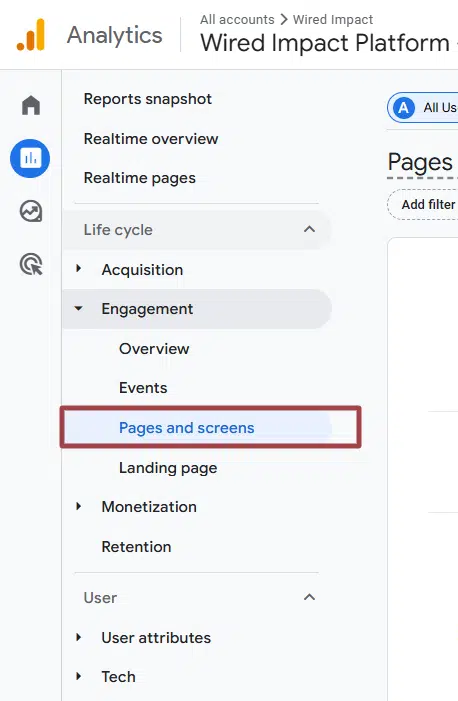
What that’s going to load up is just the most popular pages on our website by views. So if I scroll down here, you can see this is our homepage where it just has a slash.
Basically what it does is it pulls your domain out of the URL. So if our domain was https://nonprofit.org/, where we just see the slash, that’s going to be our homepage.
This is our One-Time Volunteer Opportunities page underneath Volunteer Opportunities, which is under Get Involved. And again, you’ll see it’s just showing our most popular pages by views.
We can see active users, average engagement time from those active users on these various pages, event count, key events, etc. Key events were previously called “conversions”. If you have conversions, or goals, or key events set up in Google Analytics, that’s where this will show.
Something else you’ll want key into, a couple of things you can change: You can change the date range up here at the top. So here I have “Last 90 days” but we can make this “Last 12 months” and just click Apply.

And then the other thing that can be helpful to do is you’ll see it’s showing our top 10 of 41 pages. We can change the number of pages that it’s showing. So if I make this 50, all of my 41 pages here will be shown.

The other thing you can do is search for a specific page. So let’s say I want to search for my Library page. I can just click Library right there, hit Enter, and you’ll see it’ll pull up any URL that has “library” in it. So our main Library page, and then some example subpages within the Library section of our website.
So I hope that’s helpful. I hope it helps you find your most popular pages and key in on which pages are going to be a good use of your time to give a little extra attention to. Thanks!
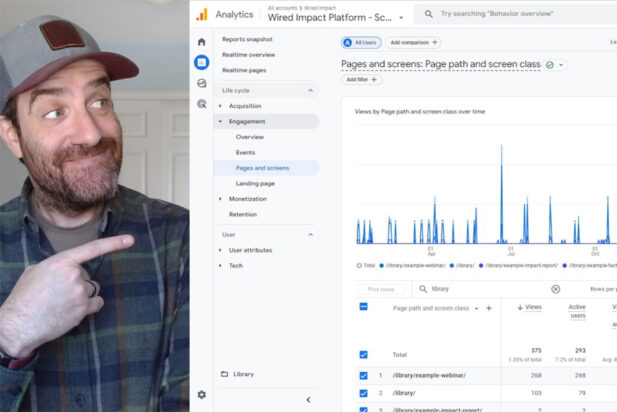
Comments