Your nonprofit’s social accounts are created. You’ve filled out all of your profile information. But now it’s time to make your various accounts look intentional and professional. Whether you’re creating your first cover photo, or just switching the design out to promote an upcoming event, you’ve probably got questions. Does your profile photo need to be a certain size? What about that cover photo or banner image? We’re here to help.
Below is a list of free, sized-to-order, downloadable templates to help you efficiently customize your various online social media profiles. Most of our templates are for social media, but we’ve included a few Payment Processor customization templates as well.
Note: All social media templates are intended for your organization’s page, not your personal profile. In some cases, those sizes may vary depending on the social network. It’s also important to note that social media platforms are always changing things up. These templates are up-to-date as of February 2016.
How to Use the Downloadable Templates
- Save the template Photoshop files to your computer
- Open the desired file in Photoshop
- Each template outlines the respective platform’s suggested guidelines for the cover photo, profile picture, etc.
- You can hide these guideline layer, or just put your designs over them
- Save your new design by going to File > Export > Save for Web
- On older versions of Photoshop, this would be File > Save for Web and Devices
- We suggest saving your file as a jpeg (You can select this using the dropdown in the top right corner of the pop-up)
- At this point, we suggest selecting the “2-Up” tab so you can compare your original artwork with your future jpeg artwork. You can play with the Quality slider to make the image as small as possible from a mb perspective, but without losing the visual integrity
- Upload your new jpeg file to the respective social media account
I’ve included an image highlighting key areas mentioned above, within the “save” window.
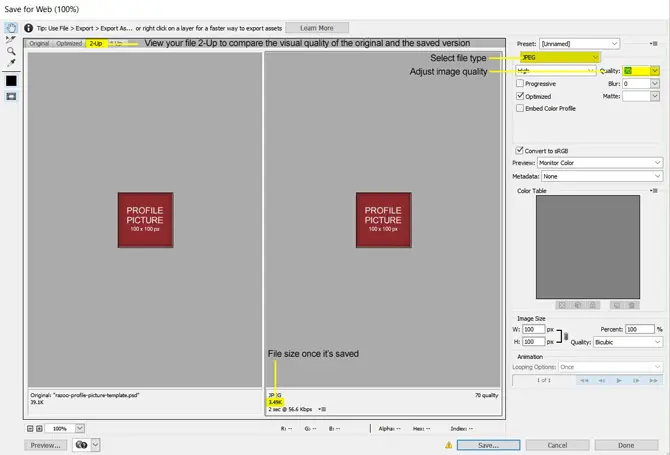
Facebook Cover Photo:
Facebook cover photos are displayed at 851 pixels wide x 315 pixels tall.
While you can upload a much larger image, it’s nice to design your cover photo at this exact size so you can see exactly what size text will appear at (should you choose to include text in your artwork) once you upload it to Facebook.
Facebook Profile Picture:
Facebook requires that your profile picture be uploaded at 180 x 180px minimum, but will actually end up shrinking it down to display at 160 x 160px.
Serving Orphans Worldwide is a great example of an organization using their Facebook cover photo and profile picture in a unique way.
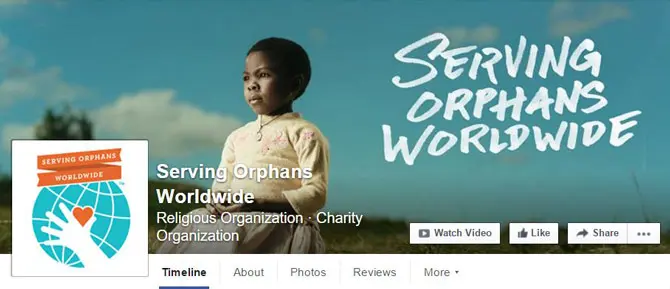
Similarly to Facebook, Twitter allows users to upload one large image, as well as one smaller profile image. Twitter’s header photo is different from Facebook’s cover photo in that it scales to fit the width of the screen it is being viewed on. For this reason, Twitter is a bit more fluid than Facebook, and it’s a good idea to keep a decent portion on the bottom of your header photo free of text to allow for the movement of the profile picture.
Twitter Header Photo:
Twitter suggests uploading a header photo at 1,500 x 500px, leaving 55px on the top and bottom clear of important information, as the header photo adjusts according to the screen size.
Twitter Profile Picture:
Twitter’s profile picture should be created at 400 x 400px.
Understood is a great example for header photo and profile photo usage on Twitter.
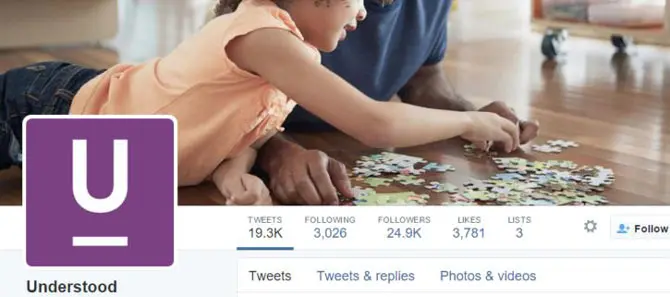
Google+
Google+ Cover:
Google+ recommends uploading a cover photo at 1,080 x 608px.
Google+ Profile Picture:
Profile pictures should be uploaded at 250 x 250px. It’s important to keep in mind that while you must upload a square image, Google+ will automatically crop your image as a circle. Make sure your logo or image fits within the circle provided in the PSD.
The African Wildlife Association has a beautiful cover photo, with a great example of using text to enhance their brand and message.
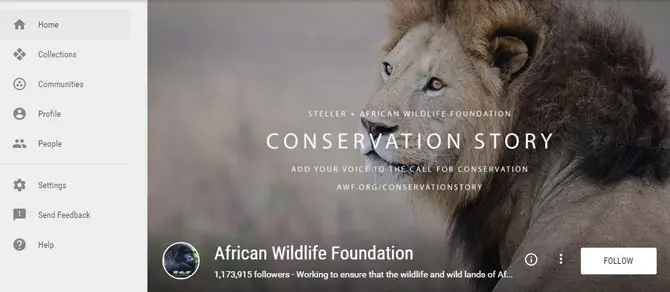
LinkedIn Banner Image:
LinkedIn’s banner image displays at 646 x 220px.
LinkedIn Profile Picture:
You much upload a profile picture that is at least 400 x 400px, and then LinkedIn sizes it down accordingly.
Instead of using an picture, the LGBT Foundation designed a unique banner image showcasing their brand and mission statement. This is a great alternative to using a photograph.
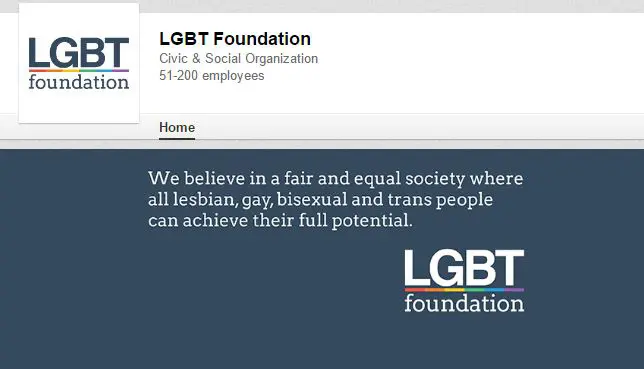
YouTube
YouTube Channel Art scales differently for a wide range of screens, from mobile all the way to TV. To use the template Photoshop file, you can design to your heart’s desire within the entire artboard. Make sure that any vital information appears only in the “Text and Logo Safe Area,” as that area will be visible on all devices.
YouTube profile pictures are pulled in automatically from Gmail.
Girl Effect created a beautiful and fun design using their logo and brand colors for their YouTube account’s channel art.
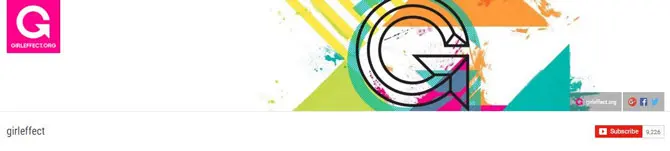
Razoo
Razoo Gallery Image(s):
Razoo allows users to upload a handful of gallery images to help tell an organization’s crowdfunding story. They suggest uploading files at 730 x 550px.
You can choose one photo to be your featured photo to accompany your profile picture as people are browsing crowdfunding projects. While you can technically upload vertical and square images as well, it’s important that your featured photo is proportionate to the suggested size so that potential contributors can see the entire image while browsing.
Razoo Profile Picture:
Razoo profile pictures should be uploaded at 100 x 100px minimum.
Here’s an example of how KC Pet Project used Razoo. You can see how the featured photo works with the profile picture in both their crowdfunding profile page, as well as the teaser that is shown when a potential contributor is browsing crowdfunding opportunities.
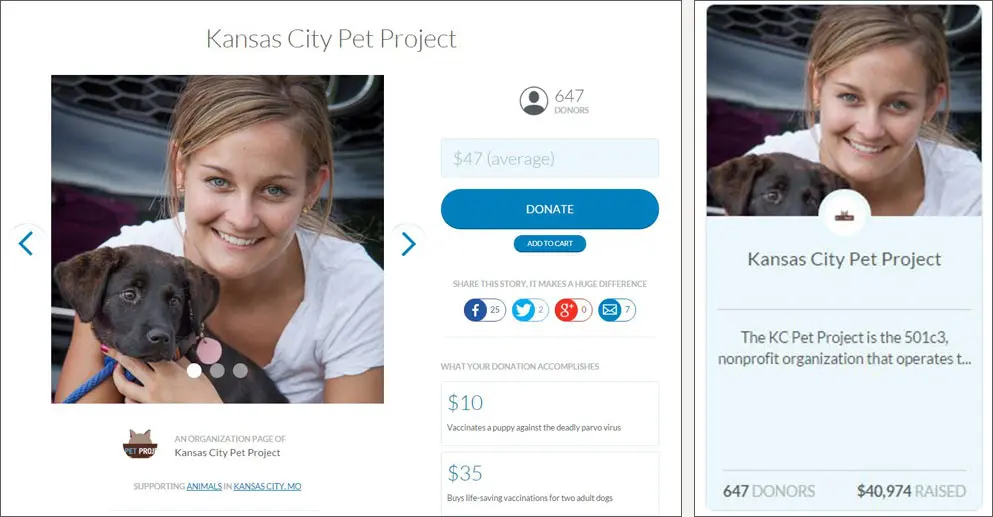
Stripe
Stripe is a payment processor that many nonprofits use to accept online donations, or handle event payment. You can customize your payment process a bit by uploading a logo for invoices and/or the checkout process. Logos should be uploaded at 128 x 128px. Stripe automatically crops these files to be a circle, so be sure that your logo fits within the circle boundary of the Photoshop file.
This example shows what an automated email from Stripe might look like after a transaction.
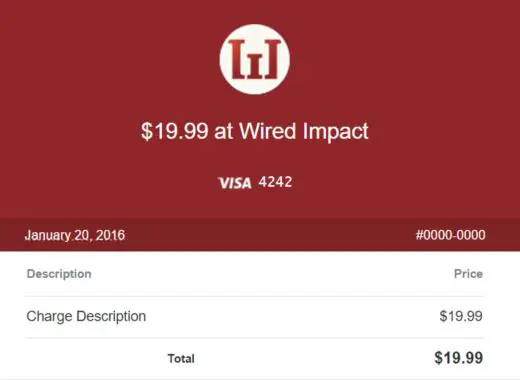
Paypal
In Paypal, you can customize your payment process a bit. Paypal allows you to upload a jpeg of your logo, as well as an optional header image to make the various payment stages more customized to your nonprofit.
Your logo should be sized to 190 x 60px.
Your header image should be sized to 750 x 90px.
Here’s an example of how those two graphics can work together with Paypal.
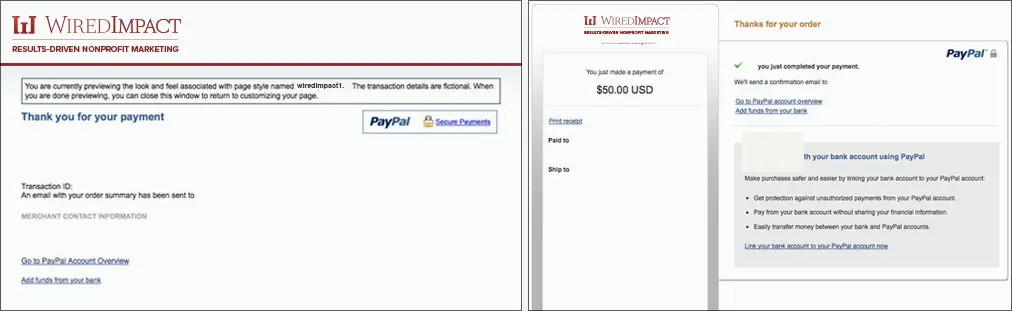
There you have it! Our list of downloadable templates. Hopefully this can help spark some inspiration and simplify the process of updating your profiles. Do you run your organization’s social media? If so, how will you jazz up your accounts with these templates? Tell us in the comments below.
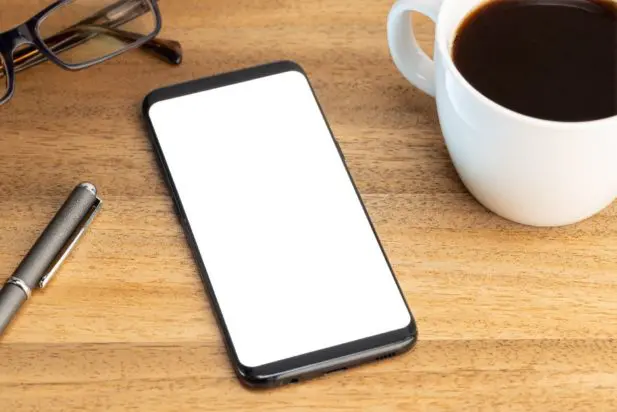
Comments